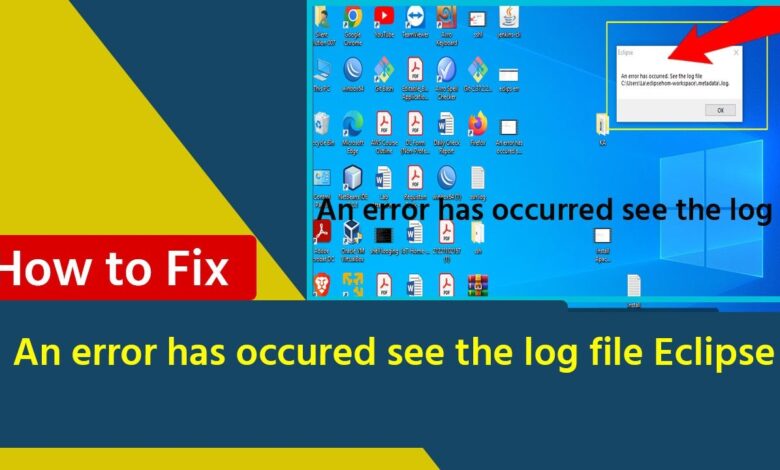
An error has occurred. See the log file in Eclipse (Fixed) 100% Work
This message usually indicates that there was a problem while running an application in the Eclipse development environment. To resolve the issue, you should examine the log file mentioned in the message. The log file may contain stack traces, error messages, and other information that can help you determine the cause of the problem and how to fix it.
If you don’t know where to find the log file, you can go to the “Window” menu in Eclipse, select “Show View,” and then choose “Error Log.” This should open the Error Log view, which displays a list of all the log entries for the workspace. You can double-click an entry to see its details.
the log file doesn’t provide enough information to resolve the problem, you can Watch the below Video
Option 2: Try deleting following file from your workspace and re-launch Eclipse:
YOUR_WORKSPACE/.metadata
OR,
If this did not help, try launching eclipse from Console as:
C:\PATH_TO_ECLIPSE\eclipse -clean
PS in Mac you will see eclipse.app directory in PATH_TO_ECLIPSE, CD to eclipse.app\contents\MacOs\, here you will see eclipse executable.
run this with -clean as:
.\eclipse -clean


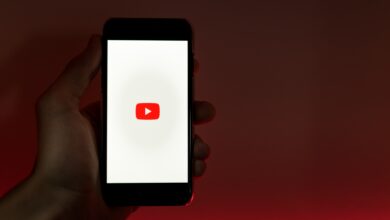


Hi, this is a comment.
To get started with moderating, editing, and deleting comments, please visit the Comments screen in the dashboard.
viagra mail order